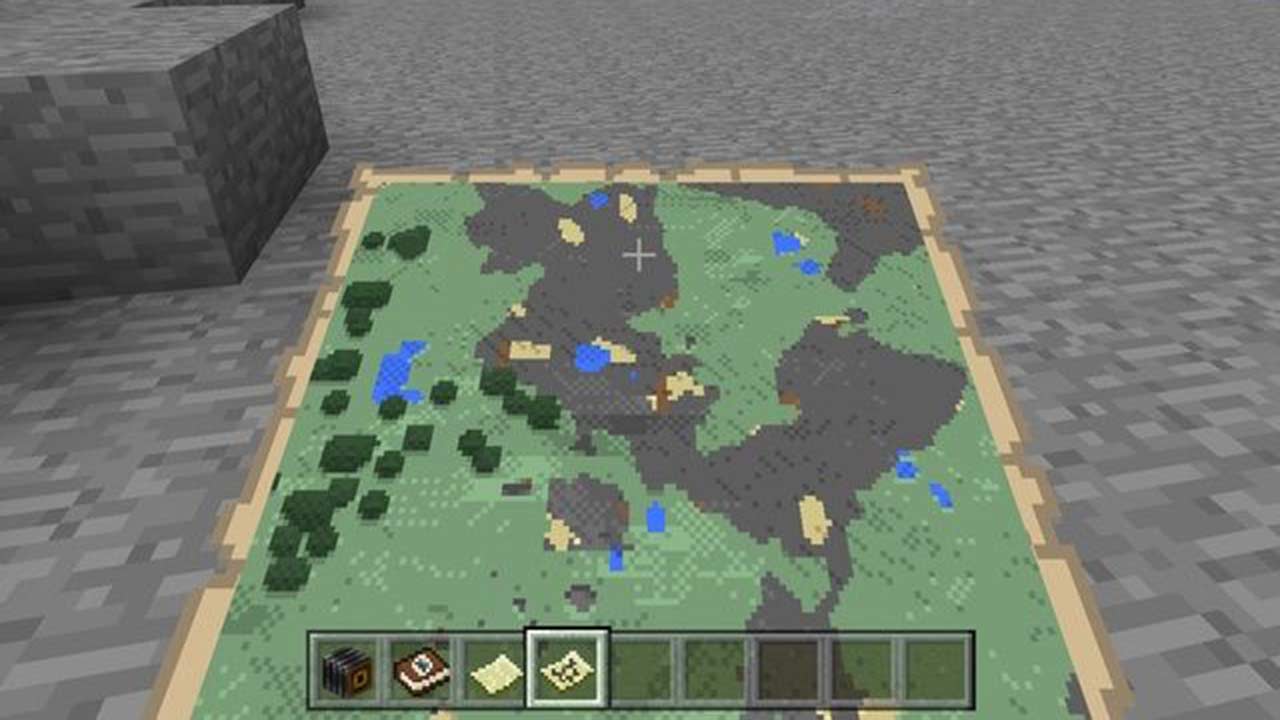As Minecraft has evolved over the years, one of the oldest and most useful items is a piece of paper, so today, we’re looking at how to make and use a map. They’ve changed a few times, but in some of the more recent updates of the past few years, maps have received some new functions to make using them a bit easier. There are also a couple of different ways to craft a map in Minecraft, so the best method depends on if you have the required materials or tables. Here is everything you need to know about making a map in Minecraft.
How to Make a Map in Minecraft
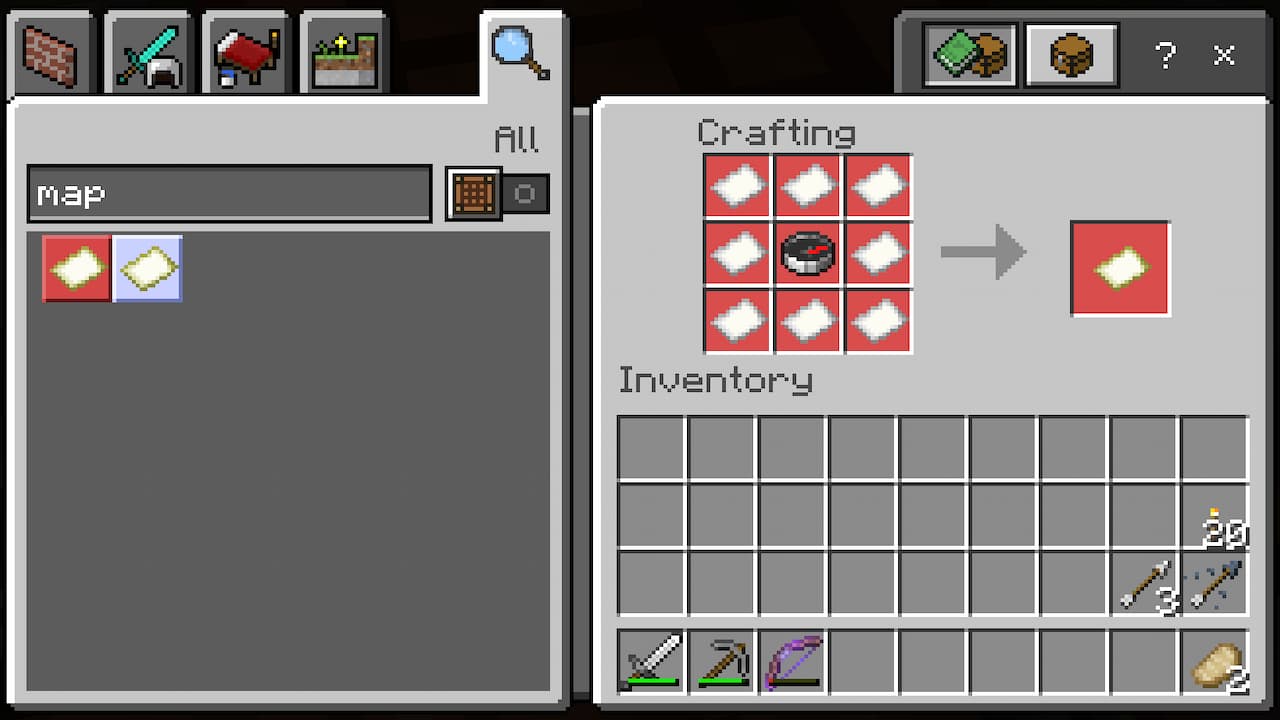
First, to use a map, you will first need to make one. Luckily there are three different methods of making them, one of which is quite a bit easier than the other. The first method is making an empty locator map by putting a Compass on a Crafting Table and surrounding it with Paper to create an empty map. The second method is crafting an empty map by filling all crafting slots with Paper. Note that the map created using the second method will not have location markers, but you can add these later using an Anvil, Crafting Table, or Cartography Table.
The third method of creating maps is using a cartography table, which can be found in villages or made by putting wood planks in a 2×2 pattern with two pieces of Paper on top. With one of these, you only need a piece of Paper to create an empty map. You can make either an empty locator map or an empty map using a Cartography Table.
How to Use a Map in Minecraft
Once you have your empty map, go to where it is you want to map out and press the use item button. This will open it up and map out the area around you for as long as you hold it. Now, you might be looking at your newly opened map and thinking that it doesn’t seem to cover that much land. If you think this, there is an easy solution with cartography tables.
Just put your map in the first slot of the table, and then put some paper in the second slot. By doing this, you will zoom out the map a bit, letting you fit more details onto one of them. This can be done up to four times, resulting in an incredibly zoomed-out map that spans thousands of blocks. Of course, you will have to manually walk around to fill out this newly available mapping area, but once you do, you’ll have a great map of land in your own hands.
How to Clone a Map in Minecraft
There are a few other neat details to note about what you can do with your maps. One of these features is that the cartography table can also clone or lock maps. Cloning a map requires you to put an already existing map alongside an empty map, which will create a copy of it. Locking the contents of a map can be done by putting a glass pane into the cartography table with the map, letting you preserve whatever happens to be on it, even if the mapped-out area changes.
Banners also play an interesting role when it comes to maps. If a banner exists in a mapped-out area and you right-click on it with the map, it will create a colored marker showcasing its location. In addition, if the banner has a name, then that name will also appear on the map.
Minecraft is now available on PCs, PS4, Xbox One, Nintendo Switch, and mobile devices.
- This article was updated on January 24th, 2023