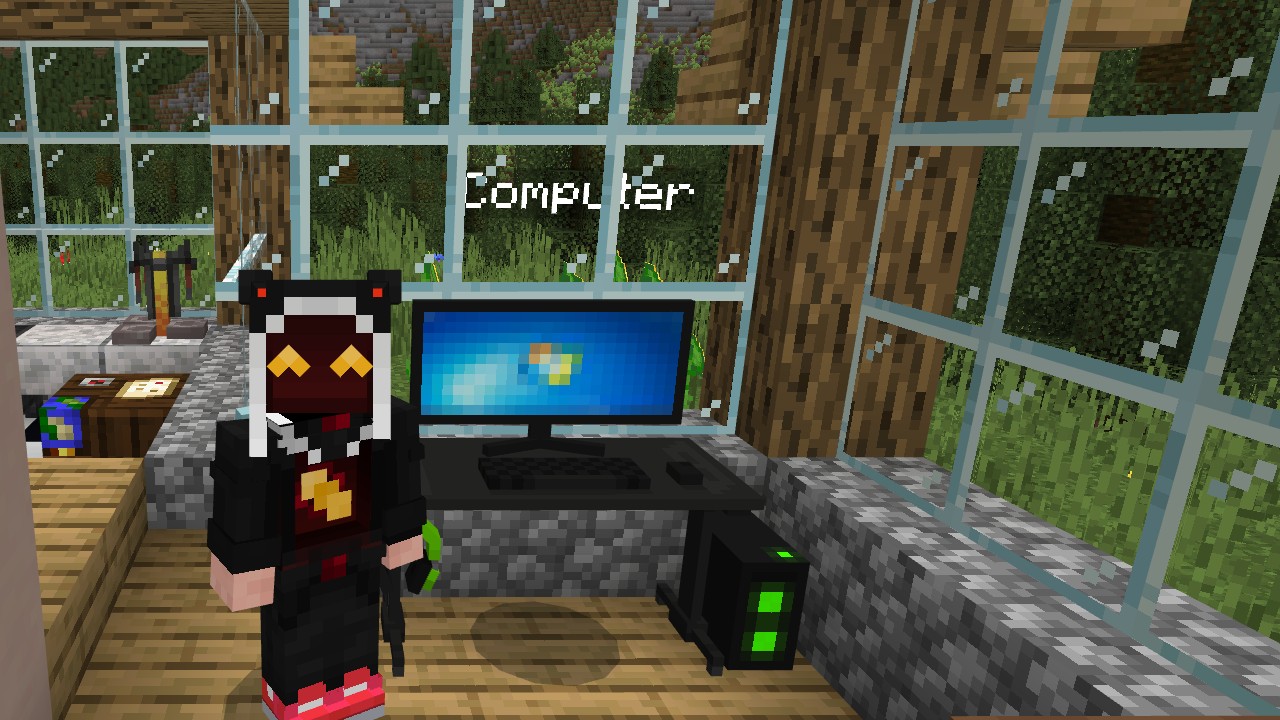If players are looking to get into the newest version of Minecraft quickly and easily, updating the game is going to be the best way to do it. However, for whatever reason, it’s reasonably difficult to make this happen. For a game all about creativity, the way to finally update to the newest version is the polar opposite.
With the convenience of gaming consoles, updates will primarily happen in the background, leaving little for the average gamer to have to do. However, on Windows 10 & 11, Minecraft can be a bit stubborn at times. Let’s find out how to manually update Minecraft to the newest version if it doesn’t do it for you automatically.
How To Upgrade Minecraft On Windows 10 or 11
For players that have the PC Game Pass application on their PC, there is a good chance that this title should automatically update. However, if for some reason it doesn’t, or gamers have purchased this particular title from the Microsoft Store, there are a few ways to update the game to the newest version.
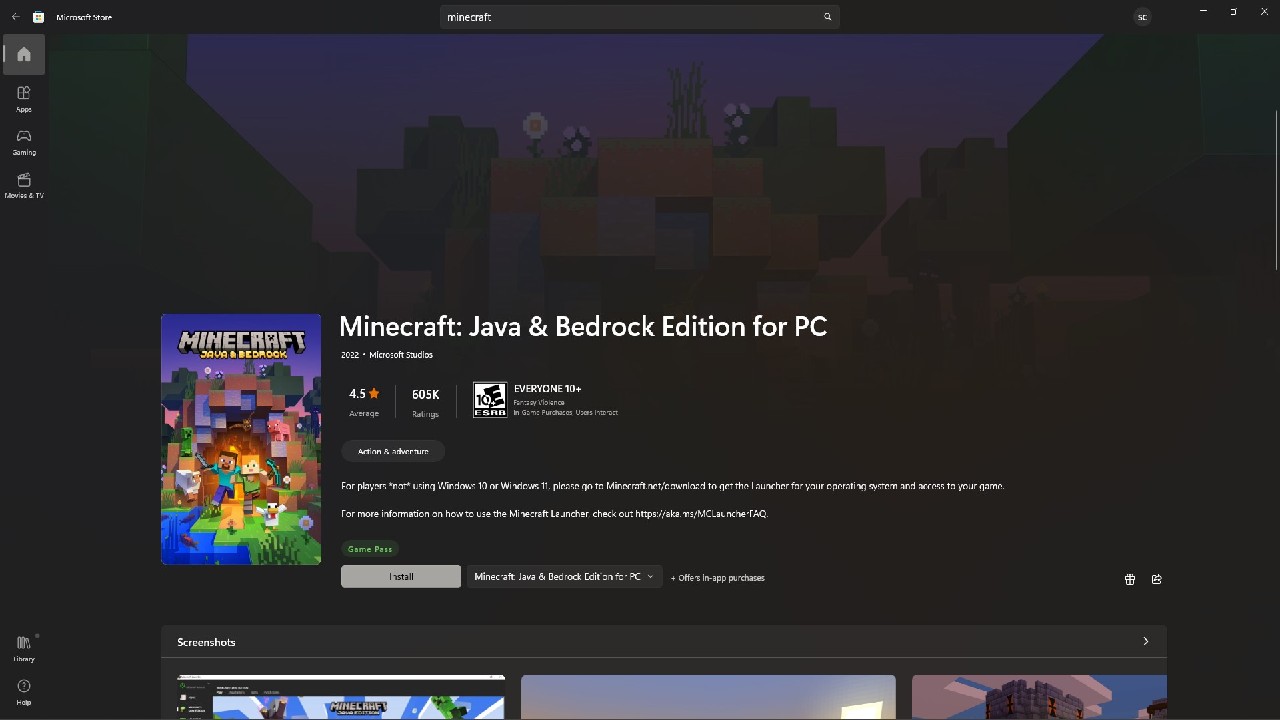
The first place that gamers should check is in the Microsoft Store, which is easy enough to find. Clicking on Start or Search, depending on your operating system, players will just need to type in Microsoft Store to find and open this application.
Once inside, search for Minecraft, and download it if it has not been installed on your computer before. However, if it has been downloaded, the Download button should be replaced with Update, giving players the chance to update their version of Bedrock to the newest edition.
But, what about those that have PC Game Pass, and the game installed on their PC this way? Well, it’s a little bit of a different process here, so let’s find out what the steps are here, as well.

Loading up PC Game Pass, players will want to make their way into the My Library section of the app. Once here, players will spot a button in the top-right-hand corner of the screen that says Manage Installs. Click on this, and see if your game happens to have an update. If it is not showing, there is a chance that the update just isn’t ready or available to download yet, so check back later to ensure that you’ve got the most up-to-date version of Minecraft available.
Now that you’re ready to get back into the game, make sure that you’ve been brushing up on the basics, and learn how to make a bed, as well as some concrete for your new starter home. There is so much to do in this world, especially if you’ve downloaded any of the many Resource Packs that are available to you.
- This article was updated on February 7th, 2023